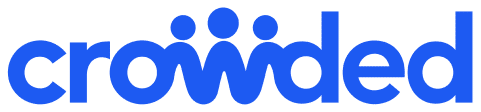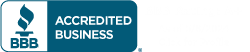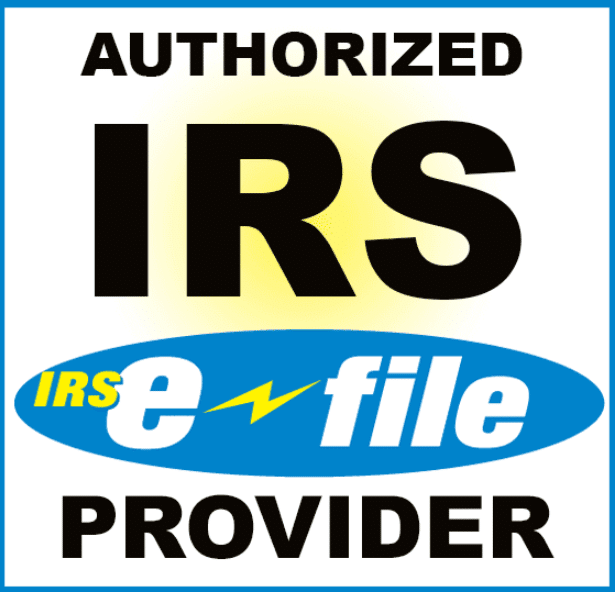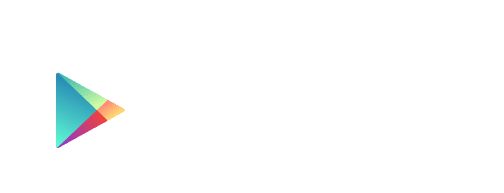If your camp would like to provide your campers with a way to securely make purchases, get in touch with us to learn about Crowded’s camper debit cards!
Make a bulk order of (customizable 🎨) physical debit cards, load each one up with the desired amount, and let your campers spend freely and securely:
- No more loose cash
- Visa anti-theft protection on each card
- Parents can easily independently add their funds to the camper cards through ACH.
Crowded camper cards are run through Per Diem accounts, accounts that are connected to the camp account, but the money in the account is meant solely for the camper.
If, at the end of the summer there are leftover funds in the camper accounts, they can be redeemed back to the Camp checking account.
Once your physical Camper cards have arrived in the mail, you’ll need to dedicate up to one hour to activate all of the cards. Here’s a step-by-step run through of the activation process.
How to activate physical camper cards
1. Log into an admin account on the Crowded web portal.
2. Select “Cards” from the left-side menu of the main dashboard.
3. Find the new inactive camper cards under the “Per Diem Cards” tab
4. Start activating the cards by clicking “Activate” next to each card.
5. You’ll be prompted to verify your identity – either through an OTP SMS to your phone, or on mobile with biometric recognition (face or fingerprint ID). An OTP code should be active for a few minutes, and allow you to activate multiple cards without getting a new SMS each time.
6. Provide the card’s CVV and expiration date and click “Continue”.

7. You will then be prompted to create a PIN for the camper card. Consider creating a set PIN code across all camper cards, in case kids forget their codes! If a camper forgets their PIN, the card will need to be canceled and reordered.
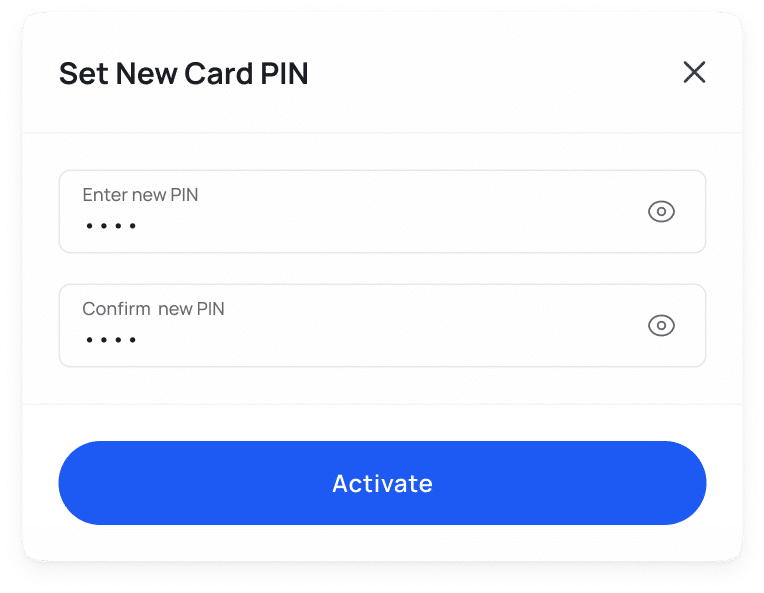
How to fund Camper cards in bulk
1.To add funds to the Camper cards on the web, go to the “My Accounts” tab, and then select “Per Diem Accounts.” On mobile, click the blue plus sign on the bottom of the screen, click “Add Funds” and “Per Diem Accounts.”
2. To add funds to all the accounts simultaneously, on the web select the checkbox next to “Account owner,” and then click on “Add Funds” on the bar at the bottom. On mobile, tap “Select all”
3. Set the amount and a reference for the transfer (ie. $25 for the water park trip). To transfer the same amount with the same reference to all selected accounts, click “Apply same amount / Reference.” On mobile fill out the “Apply to all” section at the top.
4. And that’s it! The funds will transfer instantly from your Crowded account’s primary checking account to those accounts and the Camper cards will instantly be updated with the new funds.
How to fund Camper cards with tags
Categorize your campers by tags for convenience and better organization. For example, create tags to differentiate age groups or activity groups.
When you are funding the per diem accounts, filter by that tag, and only select those with the tag quickly and easily.
1.To add funds to the Camper cards, on the web go to the “My Accounts” tab, and then select “Per Diem Accounts.” On mobile, click the blue plus sign on the bottom of the screen, click “Add Funds” and “Per Diem Accounts.”
2. Select the tag that you want to filter by from the “Tags” on the web. On mobile, click the filter symbol next to the search bar, and select the desired tags.
3. Check the checkbox next to “Account owner” to check off all of the Campers with that tag, and click “Add Funds”. On mobile, tap “Select all”
4. Set the amount and a reference for the transfer (ie. $25 for the water park trip). To transfer the same amount with the same reference to all selected accounts, click “Apply same amount / Reference.” On mobile fill out the “Apply to all” section at the top.
5. And that’s it! The funds will transfer instantly from your Crowded account’s primary checking account to those accounts and the Camper cards will instantly be updated with the new funds.
How to redeem funds from Camper cards
For any reason, if you need to take back the funds placed on a Camper card, it’s as easy as funding them.
1. To redeem funds from Camper cards on the web, go to the “My Accounts” tab and select “Per Diem Accounts.” On mobile, click the blue plus sign on the bottom of the screen, click “Redeem Funds” and “Per Diem Accounts.”
2. To redeem funds either from one or more accounts on the web, select the checkbox(es) next to the desired Camper accounts. On mobile, select the specific campers or tap “Select all.”
3. To empty all the funds in those accounts, select “Max amount”, or input the specific amount of money you’d like to redeem. On mobile, to redeem all funds from all accounts, click “Redeem all”
4. And that’s it! The Camper cards will instantly be updated with the new balance and the money will appear in the camp’s primary checking account.
Instructions for Parents contributing to a Camper card
If a parent wants to add their own money to a Camper card, no problem! The parents can initiate an ACH transfer from their bank into their child’s specific Camper account.
Because all Camper accounts are technically in the camp’s name, it is important to input the correct information into the ACH transfer.
Here’s a step-by-step guide of how to find the necessary information to complete an incoming ACH transfer to then communicate with the parents
1. Log into the Crowded web portal and go to the “My Accounts” tab and select “Per Diem Accounts.”
2. Click “Export All” to get a complete list of the Camper cards’ account names, routing numbers, and unique account numbers.
Note: all Camper card accounts will have the same routing number, with unique account numbers. You can send this doc to parents to easily find their child’s account number.
3. Send out the sample email below with your camp’s specific information to have clear communication with the parents about their kid’s Camper cards.
Sample email to send parents:
Use sample email below to communicate with parents how to transfer money into their child’s Camper account the right way, and eliminate confusion or returned ACHs. Attach the exported details document from the Crowded portal (step 2 above) with all of the account numbers.
Dear Parents,
We are happy to share that we’ve teamed up with Crowded this summer to give our Campers a way to spend money safely. No more kids with loose cash! Crowded cards are insured against fraud and loss by Visa; they’re debit cards so the kids cannot overspend.
Here are the proper steps for adding funds to your child’s Camper card for their spending this summer:
- Initiate an ACH transfer from your chosen bank account
- When asked about the recipient, choose to add manually
- Check the attached spreadsheet for the account name, routing number and your child’s unique account number. Use that information to fill out the corresponding fields. For account type, select “Checking.”
- Complete the transfer with the desired amount.
In 1-2 days the funds should be available on your child’s card for spending.
Let us know if you have any questions, or reach out to Crowded’s support team with any technical issues.
Best,
Your Camp’s Name Here